Dell H200 RAID controller Speed Hack
FIRST AND FOREMOST ONLY DO AT YOUR OWN RISK AND UNDERSTAND THE RISK TRADE-OFF
The Dell H200 does not have a built in battery so for the sake of safety it is crippled by the firmware from the factory so that if you lose power during a write to the disk then you have a higher probability of not messing something up with your data. IF you have a battery backup that will shut down your server before the battery runs out of juice in your UPS then this Dell H200 RAID controller Speed Hack makes a HUGE difference in the performance in the entry RAID hardware lineup from Dell.
This is my daily driver on a couple of systems ALL on battery backups and you do get WAY better performance than before, just realize that when running at this speed you are running with scissors if you do not have a battery backup. You assume all risk and liability if you attempt this. It’s best to start on a fresh system, otherwise be sure to have a FULL Bare metal and or VM backup before attempting.
First download debian-live-7.8.0-amd64-standard.iso
Or browse here: http://cdimage.debian.org/debian-cd/current-live/amd64/iso-hybrid/
Search and download MegaRAID Storage Manager from http://lsi.com
Then boot the CD or ISO
Switch to root by running:
sudo su
Now change roots password with:
passwd root
Now install ssh with:
sudo apt-get install ssh
Now edit the sshd config file with:
sudo vi /etc/ssh/sshd_config
CHANGE: “PasswordAuthentication no” TO: “PasswordAuthentication yes”
and finally restart the service with:
sudo service ssh restart
Now get your IP address with the following command:
ifconfig
Now login via SSH remotely to that IP as root and using the password you just set.
mkdir /LSI and copy the LSI file here (14.11.01.00_Linux-x64_MSM.gz) then cd into /LSI/
untar with:
tar zxvf 14.11.01.00_Linux-x64_MSM.gz
cd disk/
Install alien with:
sudo apt-get install alien
Now run alien against all of the rpm files in that directory by running:
alien –scripts *.rpm

next Install the following with the commands below:
dpkg –install lib-utils2_1.00-8_all.deb
dpkg –install megaraid-storage-manager_14.11.01-1_all.deb
sudo /etc/init.d/vivaldiframeworkd restart
cd /usr/local/MegaRAID\ Storage\ Manager
then run:
./startupui.sh to get the GUI running.
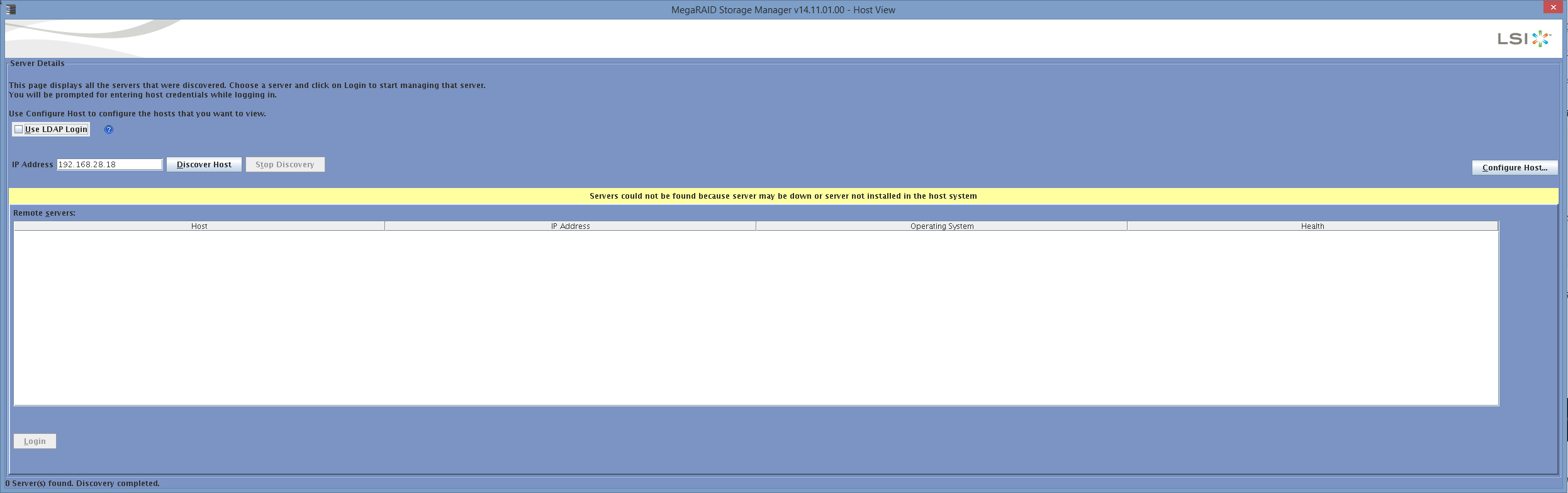
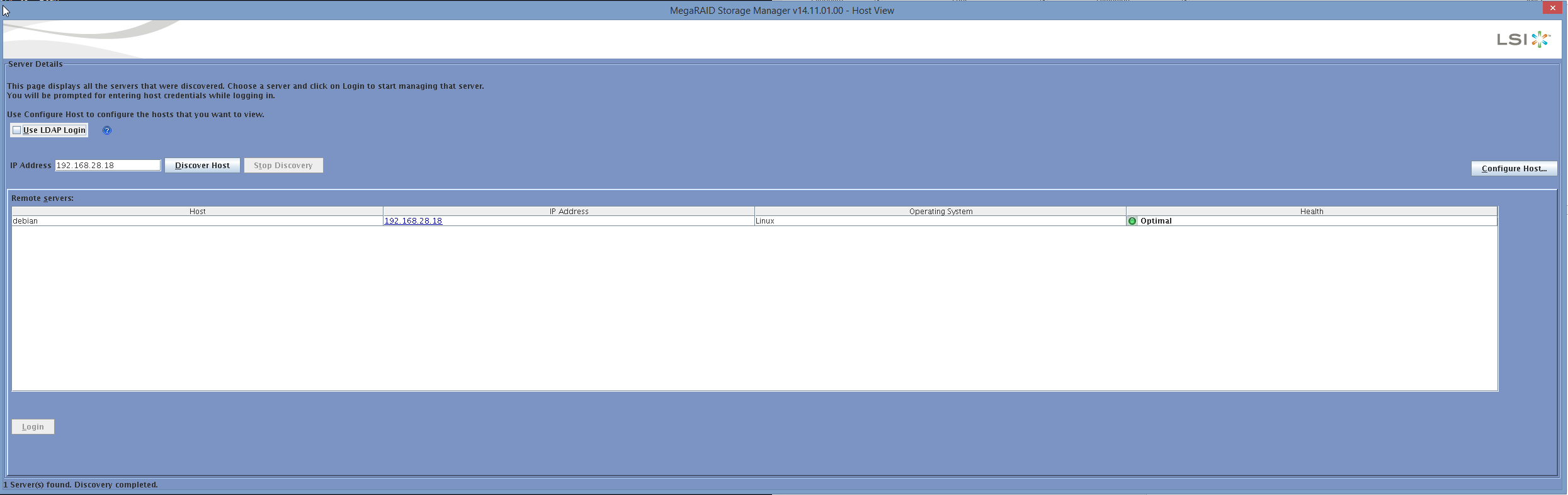
Click on IP
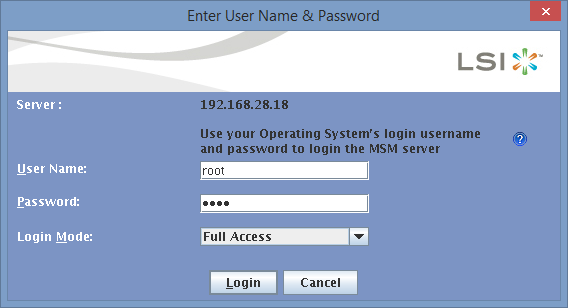
Right click on your virtual drive
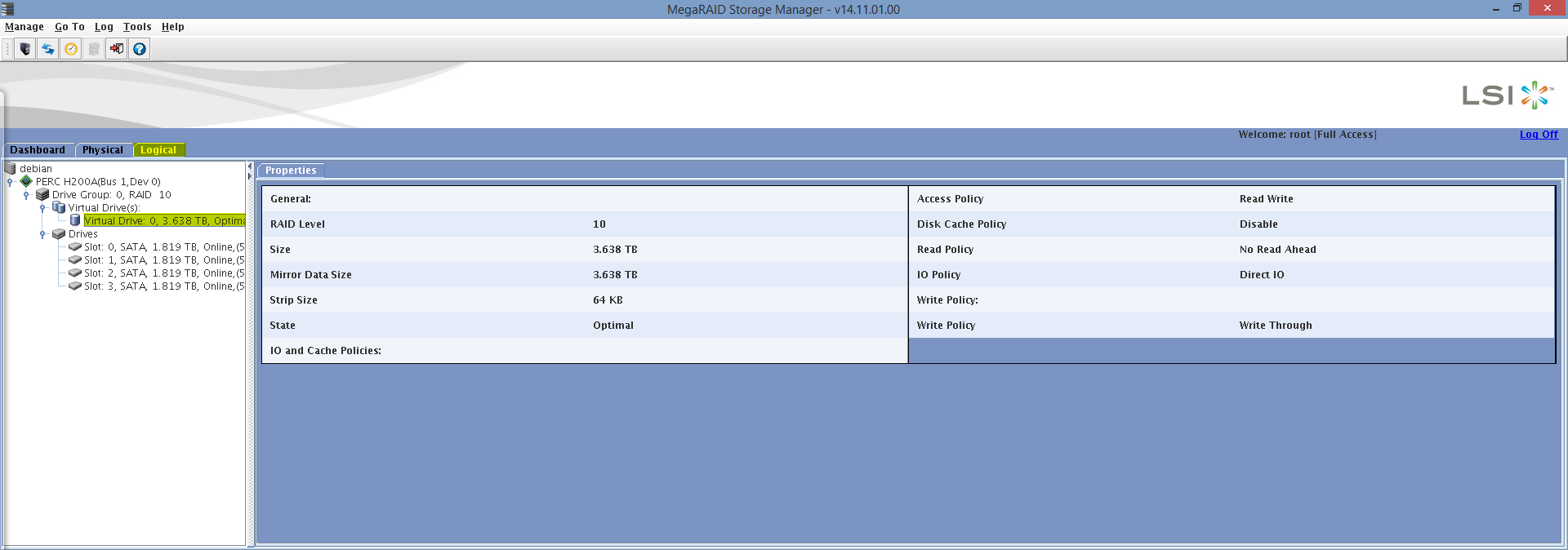
Set Virtual Drive Properties
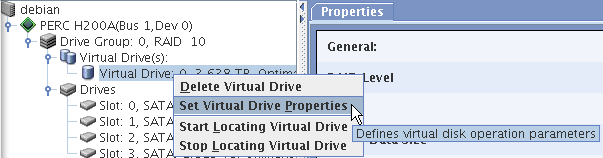
Select Enabled
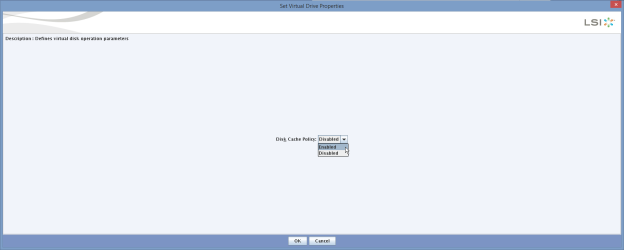
This will enable caching on the H200 controller and make it perform halfway decent without having to drop $400 on a higher end card like the H700 series.
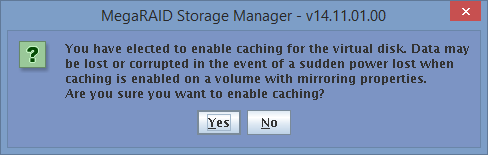
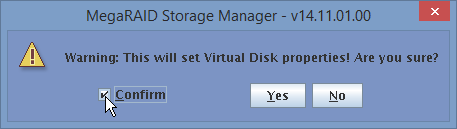
After saying yes twice you are good to go, now watch the machine stop crawling, get up and start jogging as fast as it can!

There’s a disk cache policy setting available in Dell Open Manage,
Storage -> PERC H200 -> Virtual Disks -> Tasks drop down -> Change Policy Change policy to “Enabled”.
I’m assuming this is the same thing?
I have not tried it through Open Manage, but please let us know what your results were.
Thanks!
for anyone attempting to do this in 2022, you might struggle a little to find the software mentioned here and get it up and running. while the latest release of Debian and the latest Linux MSM might work, i really wanted to not deviate too far from these releases given that I wanted to enable the cache on my PERC H200 and I didn’t know if it would be supported in the latest of everything.
in order to get my network card running on my Dell R200, i had to use one of the “non-free” Debian images that contained the required firmware. i downloaded Debian 9 “Stretch” as it’s still supported and you’ll be able to get SSH running. specifically I used a version with LXDE
https://cdimage.debian.org/cdimage/unofficial/non-free/cd-including-firmware/archive/9.13.0-live+nonfree/amd64/iso-hybrid/debian-live-9.13.0-amd64-lxde+nonfree.iso
i eventually managed to get a hold of the MegaRAID Manager as mentioned above (14.11.01.00_Linux-x64_MSM.gz). since this was so hard to find, i have uploaded it to archive.org
https://archive.org/details/14.11.01.00-linux-windows-msm
the procedure is very similar to the above, but i’ll document it here as there are a few small changes.
boot up to the graphical desktop
open xterm
sudo su
passwd root
set new root password
apt update
apt install ssh
edit /etc/ssh/sshd_config and add the line:
PermitRootLogin yes
exit and save
systemctl restart ssh
ifconfig
note your IP address
mkdir /LSI
ssh up the MSM file to /LSI
cd /LSI
tar zxvf 14.11.01.00_Linux-x64_MSM.gz
cd disk
apt install alien
alien –scripts *.rpm
dpkg –install lib-utils2_1.00-8_all.deb
dpkg –install megaraid-storage-manager_14.11.01-1_all.deb
sudo /etc/init.d/vivaldiframeworkd restart
cd /usr/local/MegaRAID\ Storage\ Manager
then run:
./startupui.sh to get the GUI running.
the rest of the procedure while in the MegaRAID Storage Manager GUI is identical to the original steps.
hope this helps someone in the future.
cheers, wizdude.
Time has passed so I agree, this article is a bit old so that version of Debian is outdated but you could download a newer release although package names and suck may have changed which you noted. Thank you for contributing to this post with more updated information.