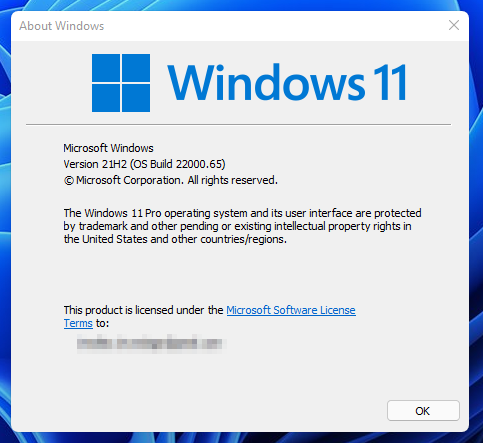Windows 11 manual updates
There’s an update and you can follow along with this Windows 11 Playlist as new videos are released:
The official Microsoft URL from within Windows 11 currently doesn’t work but is: https://support.microsoft.com/help/5004745
If it’s not availabel for download when you check there’s links below on where to obtain Windows 11 manual updates. I have not validated all of the links as I was able to install through checking for the updates in Win11
I came across a German blog that has the following information posted below about Windows 11’s KB5004745:
Changes:
- Start now has a search box to make your search easier.
- The taskbar is now displayed across multiple monitors, which can be activated via Settings> Personalization> Taskbar.
- We have updated several system warning dialogs, such as: B. the warning when the battery of your laptop is low or when you change your display settings with the new visual design of Windows 11.
- The settings for the “Energy mode” are now available on the “Energy & Battery” page in the settings.
- Right-clicking on the desktop now has a direct option to update without having to click on “Show more options”.
- Right-clicking on a .ps1 file in File Explorer now offers the “Run with PowerShell” option without having to click on “Show more options”.
- The available snap layouts when using smaller PCs in portrait format have been optimized for this posture. You can now choose whether you want to snap three apps on top of each other instead of four quadrants.
- Based on the collaboration with the most popular GIF provider in China, weshineapp.com, the GIF selection for Windows Insiders in China is now available through the Emoji Panel (WIN +.). If the location is set to China, then GIF data from weshineapp.com will be displayed.
- Right-clicking the volume icon in the system tray now has an option to troubleshoot sound issues.
Problems fixed by KB5004745 Windows 11 manual updates
- We have fixed a remote code execution vulnerability in the Windows Print Spooler service known as PrintNightmare, which is documented in CVE-2021-34527.
- Taskbar:
- We fixed an issue where it was not possible to click the Show Desktop button at the very edge of the taskbar with the mouse.
- We fixed an issue where the date and time on the system tray did not reflect the format you preferred.
- Fixed an issue where the preview window might not display the entire window when hovering over the task view in the system tray.
- We fixed an issue where pressing ESC or clicking the desktop would not close the window with the thumbnails of the open applications when you put focus on it after pressing WIN + T.
- We fixed an issue where rotating a PC to portrait and back to landscape could result in app icons not appearing in the system tray even though there was space.
- Settings:
- We fixed an issue where Settings couldn’t start. If you have been affected, please read here.
- We fixed a noticeable stutter in the animation when closing the quick settings and the notification center by clicking on the corresponding icons in the system tray.
- We fixed an issue where there was no shadow in the Quick Settings and Notification Center windows.
- Fixed an issue where it was not possible to launch Quick Settings by putting keyboard focus on it in the system tray and pressing Enter.
- We fixed an issue where Quick Settings would not render correctly if you removed all settings except volume.
- We fixed an issue that mitigates the unexpected activation of Focus Assist.
- We have fixed a problem with the animation of the touch keyboard when it is resized in the settings.
- We fixed an issue where the sign-in options in Settings under Face Recognition contained an unexpected check box with no text.
- Fixed an issue where the button to disconnect a work or school account in Account Settings was not working.
- Fixed an issue where the lock screen settings included a toggle button with no text.
- Fixed an issue where the title of the Advanced Options page under Windows Update in Settings could be missing.
- Fixed an issue where the “Windows Privacy Options” at the bottom of Privacy & Security> Search Permissions in Settings was not working.
- Fixed an issue where the Open Navigation button could be overlaid with other text.
- Fixed an issue where Settings would crash when applying a theme under Contrasts.
- We fixed an issue where parts of the settings for some non-English languages were unexpectedly displayed in English.
- File Explorer:
- We fixed an issue that resulted in apps pinning and pinning not working from Start, the command bar in File Explorer disappearing, and the snap layouts unexpectedly not appearing until after restarting the PC.
- We fixed an issue that could result in the elements of the File Explorer title bar being illegible due to poor contrast.
- We fixed an issue where some of the icons in the File Explorer context menu could be fuzzy.
- We fixed an issue where the Show More menu in the File Explorer command bar would not close after clicking Options.
- Fixed an issue that could prevent a new folder from being created on the desktop.
- Search:
- We fixed an issue that resulted in the search sometimes showing gray boxes instead of app icons.
- Fixed an issue that could cause Search to drop the first keystroke when pressing the Windows key and starting typing.
- We fixed an issue where hovering your mouse over the search icon in the system tray would result in the third final search not loading and remaining blank.
- We fixed an issue where searching for Windows Update would open Settings but not navigate to the Windows Update Settings page.
- Widgets:
- We fixed an issue where the system text scaling was scaling all widgets proportionally and could result in truncated widgets.
- We fixed an issue where when using screen reader / narrator in widgets, the content would sometimes not be announced correctly.
- We fixed an issue where resizing the Money widget could result in the bottom half of the widget showing nothing.
- Miscellaneous:
- We fixed a memory leak that occurred while using one of the C # print samples.
- We fixed an issue that resulted in an error with the message 0xc0000005 – Unexpected parameters in Safe Mode.
- We fixed two issues that could cause explorer.exe to crash in a loop when the display language was set to Russian or when multiple input methods were enabled.
- We fixed an issue that could result in an error check with win32kfull if you minimize a full screen window and later restore it.
- We fixed an issue where some WSL users could see the message “The parameter is incorrect” when opening the Windows Terminal.
- We fixed an issue resulting in blurry windows on ALT + Tab.
- We fixed an issue resulting in system tray flickering when Korean IME users used ALT + Tab.
- Fixed an issue that made the UI display less reliable when using WIN + Spacebar to toggle the input method.
- We fixed an issue that was affecting the reliability of the voice input.
- We fixed an issue that resulted in the “New Snip in X Seconds” options not working in Snip & Sketch.
Known issues with KB5004745 Windows 11 manual updates
- begin
- In some cases you may not be able to enter any text when using the search from Start or the taskbar. If the problem occurs, press WIN + R on the keyboard to launch the Run dialog box, and then close it.
- Taskbar:
- The taskbar sometimes flickers when switching input methods.
- Dragging an app icon to rearrange it on the system tray will cause the app to launch or minimize.
- Settings:
- When starting the “Settings” app, a short green flash may appear.
- When you use Quick Settings to change accessibility settings, the Settings UI may not save the selected status.
- File Explorer:
- The new command bar may not appear if “Open folder in separate process” is enabled under File Explorer Options> View.
- exe will crash in a loop for Insiders using the Turkish display language when the battery charge is 100%.
- If you right-click on the desktop or in File Explorer, the resulting context menu and submenus may appear partially off-screen.
- Search:
- After clicking the Search icon in the system tray, the Search panel may not open. In this case, restart the “Windows Explorer” process and open the search panel again.
- If you hover your mouse over the search icon in the system tray, recent searches may not be displayed. Restart your PC to fix the problem.
- The search box may appear black and has no content below the search box.
- Widgets:
- The widgets bar can appear empty. As a workaround, you can log out and then log back in.
- Launching links from the widgets board may not bring up any foreground applications.
- If you are using the Outlook client with a Microsoft account, changes to the calendar and tasks may not be synchronized with the widgets in real time.
- Widgets may display the wrong size on external monitors. In this case you can start the widgets by touching them or the key combination WIN + W first on your actual PC display and then on the secondary monitors.
- After quickly adding multiple widgets through the widgets settings, some of the widgets may not be visible on the board.
- Store:
- The install button may not yet work in some limited scenarios.
Ratings and reviews are not available for some apps. - Windows security
- Device security unexpectedly says “standard hardware security not supported” for insiders with supported hardware.
Automatic sample submission turns off unexpectedly when you restart your PC. - You can read about the outstanding problems that were and still are in Windows 11 here .
- blogs.windows
Manual download ssu-22000.65
- As always, with a manual installation, the SSU (Servicing Stack Update) must be installed first.
- ssu-22000.65-x64.cab
- ARM: ssu-22000.65-arm64.cab
Manual download of KB5004745
- windows10.0-kb5004745-x64.cab
- windows10.0-kb5004745-x64.psf
- ARM: windows10.0-kb5004745-arm64.cab
- ARM: windows10.0-kb5004745-arm64.psf
- Download and then install best with the Win10UI make