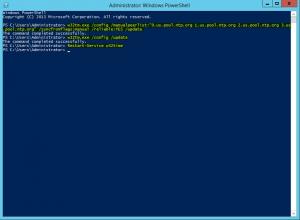Setup your PDC to sync with an external time server
Many things can cause inconsistencies with the computer time clocks that are on a server or systems motherboard.Here’s an easy way to Set Domain controller to use external NTP time source Before fixing this issue with the method described in this article you should first check your motherboards battery and if it’s bad then replace it as soon as possible. If you fail to replace the battery and the system happens to lose power for an extended amount of time you rick losing any specific BIOS settings which could cause your server to not fully boot. The most common battery for motherboards is the CR2032. It’s always good to keep some spare ones lying around. You can currently get a 5 pack for less than $4 on Amazon here: Energizer 2032 Battery CR2032 Lithium 3v (1 Pack of 5)
Once you have addressed the possible root cause of needing a battery replaced login to your Primary Domain Controller (PDC).
Below is how to set your PDC external NTP time source.
Next open powershell and run the following commands (If residing within the United States):
w32tm.exe /config /manualpeerlist:”0.us.pool.ntp.org 1.us.pool.ntp.org 2.us.pool.ntp.org 3.us.pool.ntp.org” /syncfromflags:manual /reliable:YES /update w32tm.exe /config /update Restart-Service w32time
If you reside outside of the U.S. then consider checking out http://www.pool.ntp.org/en/use.html on how to utilize servers in your part of the world.