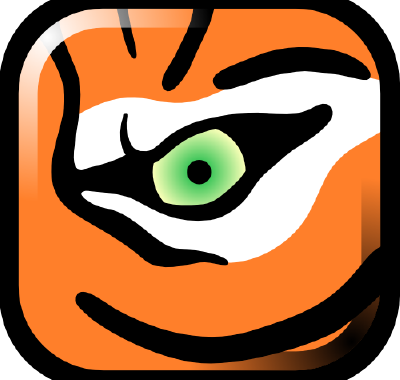Configuring VNC server the easy way in Linux
Configuring VNC Server in Linux can be problematic at times. The goal of this article is to show a couple of things to check as well as other helpful links when troubleshooting, and truly configuring VNC server the easy way in Linux
If this article has helped you in any way please comment, like and share it.
There is a VNC Server configurator tool that redhat labs has made and is available to customers at: https://access.redhat.com/labsinfo/vncconfig
Other Notable links:
https://access.redhat.com/documentation/en-US/Red_Hat_Enterprise_Linux/7/html/System_Administrators_Guide/ch-TigerVNC.html
You can install VNC to control the machine much like a KVM like manner, where you gain a remote session directly to the login screen instead of direct to a user. If the service won’t start you mey need to remove the /tmp/.X0-lock file.
Run:
yum -y install tigervnc-server xorg-x11-fonts-Type1 xinetd
Edit: /etc/gdm/custom.conf and add in the following:
[security]
AllowRemoteRoot=true
DisallowTCP=false
[xdmcp]
Enable=true
MaxSessions=30
Edit: /etc/xinetd.d/vncserver and paste in:
service vncserver
{
disable = no
socket_type = stream
protocol = tcp
group = tty
wait = no
user = nobody
server = /usr/bin/Xvnc
server_args = -inetd -query localhost -geometry 1024×768 -depth 16 -once -fp /usr/share/X11/fonts/misc -securitytypes=none
}
Edit: /etc/services and paste in:
vncserver 5900/tcp # VNC and GDM
Restart the service by running:
systemctl restart xinetd.service